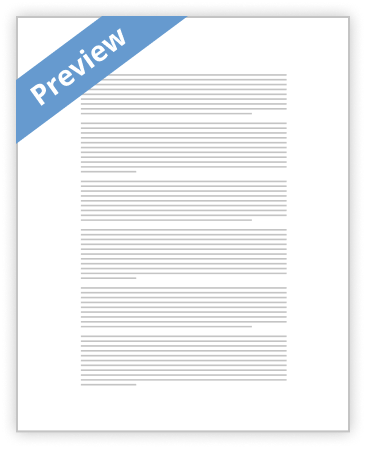
As a new, old or advanced user of MSWord, you be learning that basics of typing, editing, and organizing texts. You will be shown how to add, delete, and move text in your document, as well as copy, cut, and paste. Using the insertion point to add text This indicates where your consul is at a particular time. It is the insertion point or the blinking vertical line in your current working document. This insertion point can be used in variety of ways but not limited to: • Blank document: This insertion point will always be highlighted on the top-left corner on any new document as soon as it is opened. You can always start typing on the insertion point as soon as you start.. • Adding spaces: Press the spacebar to add spaces after a word or …show more content…
Alternatively choose the Select command on the Home tab, then click Select All. • Other shortcuts include double-clicking to select a word and triple-clicking to select an entire sentence or paragraph. To delete text: There are several known ways to delete or remove texts in MSWord 2016. They are, but not limited to: • To delete text to the left of the insertion point, press the Backspace key on your keyboard. • To delete text to the right of the insertion point, press the Delete key on your keyboard. • Select the text you want to remove, then press the Delete key. To over write a section of texts, click and highlight the text and start typing, the selected text will automatically be deleted and replaced with the new text. Copying and moving text MSWord 2016 and older versions allows you to copy text that's already in your document and paste it in other places or documents, which can save you a lot of time and effort. You can use cut and paste or drag and drop to move texts from a section to another or a different document. To copy and paste text: • Highlight and select the text you want to copy. • You can press Ctrl+C on your keyboard. Alternatively, you can lick the Copy command on the Home
- Better Essays
Outline Template for Apa Guidelines
- 1075 Words
- 5 Pages
Beginning on the next page is an outline template (in Microsoft Word format), which is filled in with a sample to show you what a final outline looks like. Here is how to fill in your own outline:
- 1075 Words
- 5 Pages
Better Essays - Satisfactory Essays
Thematic Analysis Of The Book Of Acts Essay example
- 1571 Words
- 7 Pages
Copy and paste the down arrow ( ) into boxes to show that a unit of material is continuing.
- 1571 Words
- 7 Pages
Satisfactory Essays - Satisfactory Essays
Terry
- 2015 Words
- 9 Pages
Answer: Type sed s/misc/other/ CD_list_new > CD_list_replace and press Enter. Type comm CD_list CD_list_replace and press Enter. You might mention to students that another to do this is to type sed s/misc/other/ CD_list_new | cat > CD_list_replace.
- 2015 Words
- 9 Pages
Satisfactory Essays - Satisfactory Essays
Pt1420 Unit 5 Essay
- 443 Words
- 2 Pages
Auto text, is a function in Microsoft Word that allow you to keep a stored glossary of words or phrases, that then allows you to complete a document faster . By selecting from the word bank while you ae continuing on typing. For example, if you began typing "Thank y" Microsoft Word would show a small window above that text displaying the AutoText "Thank you," as shown in the picture. You could then press the tab key or F3 key to complete the text.
- 443 Words
- 2 Pages
Satisfactory Essays - Better Essays
Principles of Managing Information and Producing Documents
- 9633 Words
- 39 Pages
You can also insert tables or separate rows, choose line spacing, highlight or highlight in colour words and/or sentences and choose font colour. The important thing is to make sure the person using this software is capable and know all their options and how to use them.
- 9633 Words
- 39 Pages
Better Essays - Good Essays
Google Doc Essay
- 1228 Words
- 5 Pages
Google Doc has many features, and one of the key processes is creating a research tool. Research tool allows users to search information and images online without exiting the document which makes it easier to add images or links directly on the doc. To get to the research tool, open the document and open the tools menu then click on research from the dropdown menu, right click on the word you choose then select research. The second key process is voice typing, Google doc allows user to type on a document using their voice. Users can also say comma, period, and exclamation point if needed in a sentence. To get voice typing, click on tools then choose voice typing, then click on the microphone and start recording. Creating templates is the last key process that Google Doc offers. First start a
- 1228 Words
- 5 Pages
Good Essays - Decent Essays
Exemplification Essay: Jose Bautista
- 441 Words
- 2 Pages
(-- removed HTML --) (-- removed HTML --) (-- removed HTML --) (-- removed HTML --) via GIPHY (-- removed HTML --) (-- removed HTML --)
- 441 Words
- 2 Pages
Decent Essays - Decent Essays
Part 1. Text and a chosen Interface Contextual Help Contextual help allows a user to access help
- 700 Words
- 3 Pages
Tracking select a paragraph and adjust the space between characters, both Tracking and Kerning use the same combination of shortcut keys (Alt+ left or right arrow). When a user has a range of text selected, then the user tracking.
- 700 Words
- 3 Pages
Decent Essays - Satisfactory Essays
Why Is It Important To Be White Out
- 676 Words
- 3 Pages
Whiteout makes corrections, to an error made in ink, look more professional and preserve credibility while making it easier to read. Humans make errors and the risk in using a permanent form of recording information is that when mistakes happen, they cannot be changed. Whiteout is a tool that allows the error to be covered and the correction written on top of it. It creates a more practical solution of editing a written document so that it can still be read and remain written in a method of more professional and long-term
- 676 Words
- 3 Pages
Satisfactory Essays - Satisfactory Essays
Track Change Memo
- 164 Words
- 1 Pages
The track change option was very new to me. I took a computer class about 3 years ago in college and I don’t remember if my teacher went over this option or not. I am currently working on an essay for my English class so I plan to use the track change to help reduce some the errors. I also like the fact that there are different options when using markups. There may come a time when I will have to type memos and send them out to the patients. By using the track change option, I will be able to type a clear and error free memo. I am so glad that we covered this formatting option this it will help me in so many ways whether its dealing with school, work, or something from home. Being that this is my first time using this tool I am going to continue
- 164 Words
- 1 Pages
Satisfactory Essays - Decent Essays
Non-Printing Characters
- 381 Words
- 2 Pages
Before researching this topic, I was not familiar with the term non-printing characters. For this reason, the read and attend sections were instrumental in providing me with important details about non-printing characters. These specific characters when utilized create, edit, and format Microsoft Word documents. Non-printing characters were given this name because the characters are displayed when editing the essay. However, the characters will not appear on the printed version.
- 381 Words
- 2 Pages
Decent Essays - Better Essays
Essay On Point Codes
- 1839 Words
- 8 Pages
This window is used when editing the point code property of a point, or when setting the active point code. It is possible to create a new point code or pick an existing one.
- 1839 Words
- 8 Pages
Better Essays - Decent Essays
Taking a Look at Video-Oculography
- 587 Words
- 2 Pages
In the writing interface, initially the focus will be on the start listening key. For example if the user has to enter the text ‘fh 1’, the user has to perform three tab operations to reach the key ‘s’. From there one right operation has to be performed to reach the key ‘f’. And to enter the letter ‘f’ in the text box, enter operation has to done. Therefore the user has to move his/her eyes three times in the up direction , once in right direction and then in bottom direction. Next the user has to enter the letter ‘h’. Since the focus is on the key ‘f’, the user perform two tab operations and two left operation and one bottom operation. Hence the user has to move his/her eyes twice in up direction and twice in left direction and then in bottom direction. Once a letter is entered, it is automatically displayed in the text box of the writing interface. Next to give a space, the use has to move his eyes thrice in up
- 587 Words
- 2 Pages
Decent Essays - Decent Essays
Import Java Case Study
- 777 Words
- 4 Pages
// Find the Title tag and write it key = (-- removed HTML --) ... (-- removed HTML --) value 1
- 777 Words
- 4 Pages
Decent Essays - Better Essays
MATLAB: A High-Performance Language For Technical Computing
- 1278 Words
- 6 Pages
If a command is too long to fit in one line, it can be continued to the next line by typing three periods (...) and press the Enter key.
- 1278 Words
- 6 Pages
Better Essays