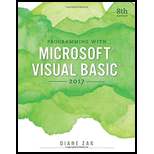
Programming with Microsoft Visual Basic 2017
8th Edition
ISBN: 9781337102124
Author: Diane Zak
Publisher: Cengage Learning
expand_more
expand_more
format_list_bulleted
Question
Chapter 1, Problem 1E
Program Plan Intro
Form design:
- Open Microsoft Visual Studio.
- Select Visual Basic and click Windows Application.
- Name the project as “Florist Project”.
- Store the file in desire location.
- The created project is now display with a form in the name of Form1.
- Rename the Form1 as “Main Form” and add the necessary components.
- In property window, change the Form name and add changes for Form elements properties.
- Click the File menu->Save All.
View of the form design in the IDE:
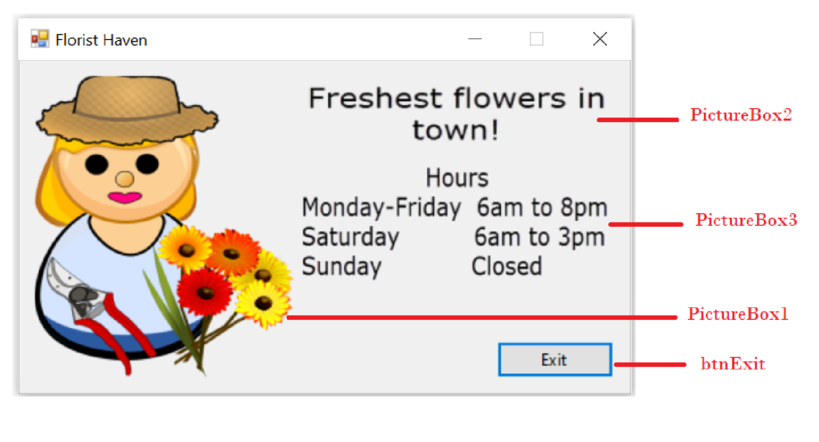
The form control properties in the properties window are as follows:
| Object | Property | Setting |
| Form1 | Text | Florist Haven |
| PictureBox1 | Image | Florist.png |
| PictureBox2 | Image | Message.png |
| PictureBox3 | Image | Hours.png |
| btnExit | Text | Exit |
- Add three PictureBox control to show the images.
- Add a Button control to exit the program.
Expert Solution & Answer
Trending nowThis is a popular solution!

Students have asked these similar questions
The application must allow the user to enter the student ID. When the search button is clicked, it
should open a text file with the list of students, then search for the student ID in the text file. Once
the ID has been found, it should show the full student details in a textbox as shown below:
Siyabonga School App
Welcome to Siyabonga School
Enter Student ID 0006043432
Manaane Van Der Wait 0006043432 Grade 6
Search
X1ipg
Eing
Aing
USe Form CS Create an application consists of 1 form with 30 controls:
1 Textbox
3 Radio buttons
2 Buttons
5 Checkboxes
Code must be written to respond to the user clicking on the buttons, radio
buttons and check boxes.
Project requirements:
1. when the application starts the focus must be at the flavor selection list
with the first flavor selected, one scoop selected and no toppings
selected and the correct total displayed
2. when the "Exit" button is clicked, the application ends
3. the total will be computed and displayed when the user makes a scoop
selection and/or toppings selection.
4. when the "Clear" button is clicked, the textbox is cleared. Focus goes to
the listbox.. The first flavor is selected, one scoop is selected and no
toppings are selected and the correct total is displayed
5. the total dollar amount must be formatted as currency
6. allow multiple flavors to be selected
7. the
otal will
times be
an
eflect the
ber of scoops
and toppings as they are selected
Extra 6-1 Develop the Temperature Converter
In this exercise, you’ll use radio buttons to determine whether the conversion is from Fahrenheit to Celsius or vice versa. You’ll also modify the DOM so the labels change when a radio button is clicked, and the page displays an error message when the user enters invalid data.
1. Open the application in this folder:
exercises_extrach06convert_temps
2. Note that the JavaScript file has some starting JavaScript code, including the $() function, three helper functions, three event handler functions, and a DOMContentLoaded event handler that attaches the three event handlers.
3. Review how the toCelsius() and toFarhenheit() event handler functions call the toggleDisplay() helper function and pass it strings to display. Also note that the toggleDisplay() helper function and the convertTemp() event handler function are incomplete.
4. Code the toggleDisplay() function so it changes the text in the labels for the text boxes to the values in the…
Chapter 1 Solutions
Programming with Microsoft Visual Basic 2017
Ch. 1 - What is a computer program?Ch. 1 - What is a GUI?
Ch. 1 - What is the process of translating a solution into...Ch. 1 - In object-oriented programming, what is a class?Ch. 1 - Which window in the IDE lists the tools you can...Ch. 1 - While designing an interface, which window in the...Ch. 1 - Prob. 3MQ2Ch. 1 - Prob. 1MQ3Ch. 1 - Prob. 2MQ3Ch. 1 - What filename extension indicates that the file is...
Ch. 1 - Prob. 1MQ4Ch. 1 - Prob. 2MQ4Ch. 1 - Prob. 3MQ4Ch. 1 - Prob. 4MQ4Ch. 1 - Prob. 1MQ5Ch. 1 - What is the three-character ID used when naming...Ch. 1 - What is the purpose of an access key?
Ch. 1 - What character is used to designate an access...Ch. 1 - Prob. 1MQ6Ch. 1 - Prob. 2MQ6Ch. 1 - Prob. 3MQ6Ch. 1 - Prob. 4MQ6Ch. 1 - Prob. 1MQ7Ch. 1 - Prob. 2MQ7Ch. 1 - Prob. 3MQ7Ch. 1 - Prob. 4MQ7Ch. 1 - In the Code Editor window, what character...Ch. 1 - A(n)._____ is an environment that contains all of...Ch. 1 - When using an analogy involving a blueprint and a...Ch. 1 - You create your application’s user interface in...Ch. 1 - Each tool in the toolbox represents a class from...Ch. 1 - Which window is used to set the characteristics...Ch. 1 - Prob. 6RQCh. 1 - Prob. 7RQCh. 1 - Prob. 8RQCh. 1 - Which property is used to give a form file a more...Ch. 1 - Which property determines the initial position of...Ch. 1 - Prob. 11RQCh. 1 - Prob. 12RQCh. 1 - Prob. 13RQCh. 1 - Prob. 14RQCh. 1 - Prob. 15RQCh. 1 - What is the three-character extension appended to...Ch. 1 - Prob. 17RQCh. 1 - Prob. 18RQCh. 1 - Which statement terminates an application that...Ch. 1 - Prob. 20RQCh. 1 - Prob. 21RQCh. 1 - Prob. 22RQCh. 1 - Prob. 23RQCh. 1 - Prob. 24RQCh. 1 - Prob. 25RQCh. 1 - Prob. 1ECh. 1 - Prob. 8E
Knowledge Booster
Similar questions
- Which property is used to give a form file a more meaningful name? File File Name Form Name Namearrow_forwardWhich property determines the initial position of a form when the application is started? a. InitialLocation b. Location c. StartLocation d. StartPositionarrow_forwardMicrosoft Visual Basic Studio 2017 Please Create an application that allows the user to enter the gender (either F or M) and GPA for any number of students. The application should calculate the average GPA for all students, the average GPA for male students, and the average GPA for female students. Create a Windows Forms application. Use the following names for the project and solution respectively: Final Project and Final Solution. 1. Change the form file’s name to Main Form.vb 2. Change the form’s Name property to frmMain. 3. Change the form’s Font property to Segoe UI, 9pt. 4. Change the form’s MaximizeBox property to False. 5. Change the form’s StartPosition property to Centerscreen. 6. Build the interface and then code the Exit button The application’s interface is shown in the figure below. The list box should list GPAs from 1.0 through 4.0 in increments of 0.5. 7. Display information that you do not want the user to change during run time in a label. Change the following label…arrow_forward
- Q2\design a form contains shape and command buttons "what is this" such that when click on the command button the name of this shape appears in message box.arrow_forwardInput data: Feet: User enters a number for feet Period: User enters a number for inches Instructions: Create a new project and name it as yourlastname-firstname-Assignment5. Save this project in VB folder you created earlier. Change form’s title to: Your full name – Assignment 5 - Conversion. Form contains four Labels, two TextBoxes, and three Button controls. Use labels to identify Feet, Inches and Meters. See below Form Layout with Controls for more details. Note: You will use the same control Names shown below. - Input variables: Feet (Single) - TextBox, txtFeet Inches (Single) - TextBox, txtInches - Output variables: Meters (Single) -Label, lblMeters To convert feet and inches to meters, use this formula: (feet * 12 + inches) * 0.0254. 0.0254 is a constant value to convert English system to Metric. Make sure to declare a Constant for this literal number. You construct a Function for this conversion. It will be placed after End Sub for btnConvert_Click. Start…arrow_forwardCheck the correct in checkbox The preprocessor removes the _______ from the source code. comments header files both comments and header files none of the mentionedarrow_forward
arrow_back_ios
arrow_forward_ios
Recommended textbooks for you
 Programming with Microsoft Visual Basic 2017Computer ScienceISBN:9781337102124Author:Diane ZakPublisher:Cengage Learning
Programming with Microsoft Visual Basic 2017Computer ScienceISBN:9781337102124Author:Diane ZakPublisher:Cengage Learning

Programming with Microsoft Visual Basic 2017
Computer Science
ISBN:9781337102124
Author:Diane Zak
Publisher:Cengage Learning